Cross-Country Soaring 2004
6 Cross-Country Soaring Control Panel
As of the release of CCS 2004 version 4.0, a new program (called "CCS Control Panel", version 1.0) is included to manage all CCS settings (formerly only managed by manually editing ccs.ini). The format of ccs.ini underwent a major overhaul as part of this new development. It is no longer necessary (but still possible) to manually edit ccs.ini in order to change CCS settings. The Control Panel (CP) is now the preferred primary interface for Cross-Country Soaring. All the functions of the Control Panel (CP) are described on other user guide pages. This page is simply an introduction to the CP interface. Below is the main CP screen.
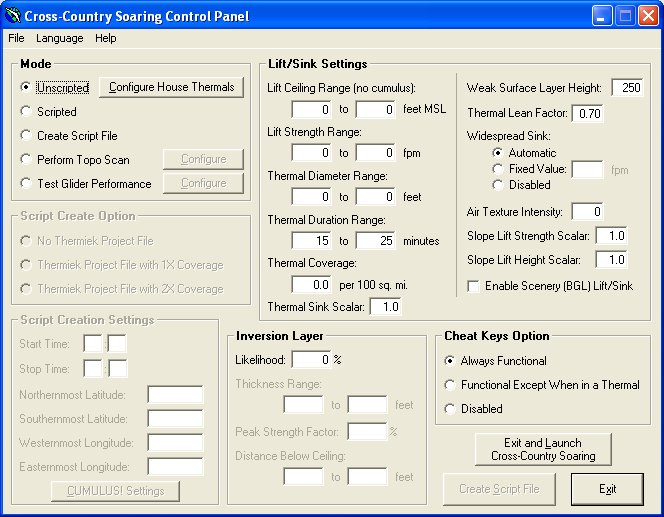
Launch the CP using the “CCS 2004 Control Panel” link in the Start menu’s “Cross-Country Soaring 2004” folder. Select the desired mode, and all options related to that mode will be enabled. Below are links to the parts of this user guide that describe in detail each of the settings available in the Control Panel:
Unscripted or Scripted Mode – Scripted Mode vs. Unscripted Mode
House Thermals – House Thermals
Create Script File Mode – Creating a Script File
Perform Topo Scan Mode – Creating and Using Slope Lift
Test Glider Performance Mode – Automated Glider Performance Test
Lift/Sink Settings – Customizing Soaring Conditions
Script Creation Settings – Creating a Script File
Inversion Layer – Inversion Layer Settings
Cheat Keys Option – Customizing Soaring Conditions
There are three buttons in the lower right-hand corner of the main window. They are…