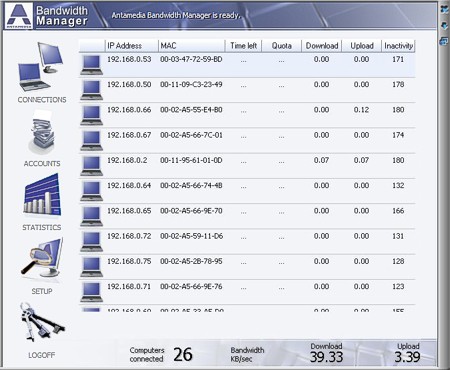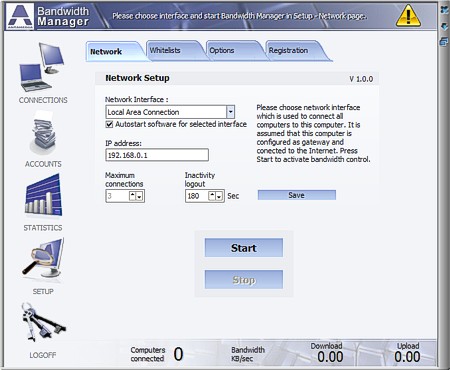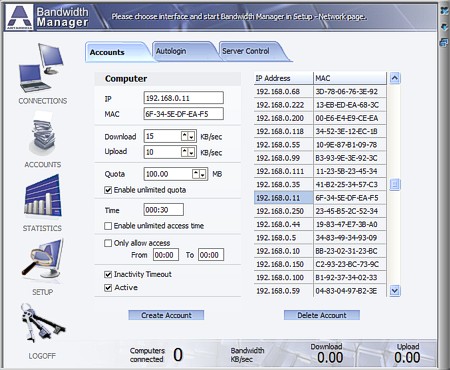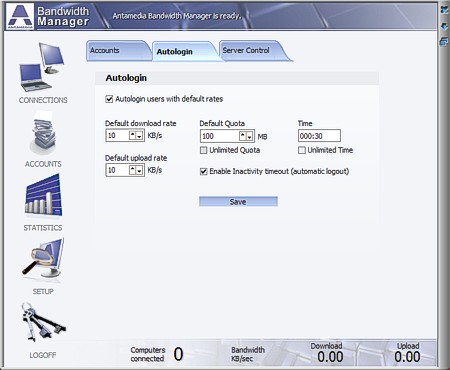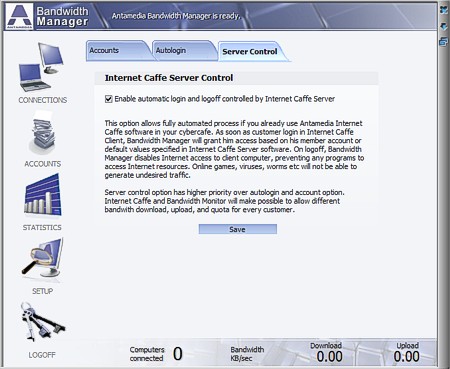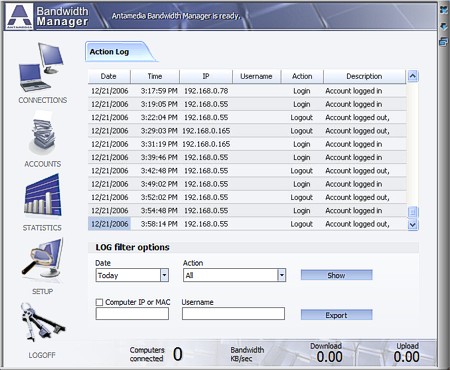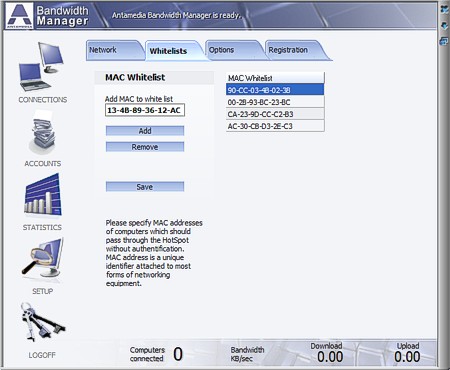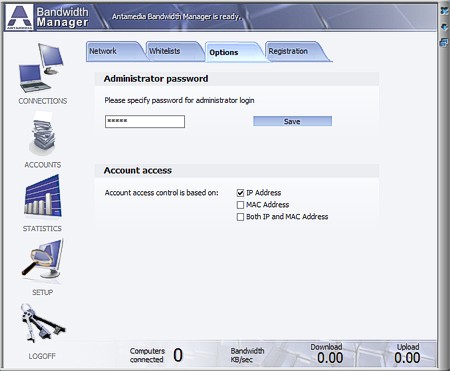What is Antamedia Bandwidth Manager ? |
|
Bandwidth Manager helps you control
download and upload rate for every computer in your network. Computers
can be limited with specified time and quota per session, day time when
access is allowed and set to logout after inactivity. Our bandwidth
shaper is very suitable for Internet and game cafes as it tightly
integrates with Internet Caffe software enabling automatic blocking of
traffic when user logout. Every user and computer can have different
download and upload rates. Bandwidth Manager doesn't require any
proprietary hardware so you can use any standard PC with two network
cards to setup bandwidth shaper.
Before you begin, please make sure that you have configured Internet Connection Sharing
on your computer. This is basic sharing method which comes with
Windows. However, you can configure sharing in different way - using
RRAS in W2003 or some third party software.
| Main Bandwidth Manager control panel |
|
|
Main panel shows the most important
details of connected computers: IP and MAC address, time left, quota
(bandwidth left for use), bandwidth (data transfer per second) and
inactivity.
In case of unlimited time accounts, time left field will be represented
as '...'. If account has unlimited bandwidth, quota and bandwidth
fields will show '...'
Bottom status line shows number of connected computers and total bandwidth used (data transfer per second).
Inactivity field shows time left in seconds before automatic logoff
occur. Inactivity is optional for every account and default number of
seconds can be specified in Setup - Network page. It's suitable to turn
off this option for account if unlimited accounts is going to be used.
From the main panel you can choose one of the options:
• 'Connections' - Displays computers and their current status (screenshot below)
• 'Accounts' - Configure and create the accounts. These are pairs of IP and MAC addresses that identifies specific computers in your network
• 'Statistics' - Shows action log for certain time period
• 'Setup' - Administrator options used to configure Bandwidth manager
• 'Logoff' - Logoff Bandwidth Manager
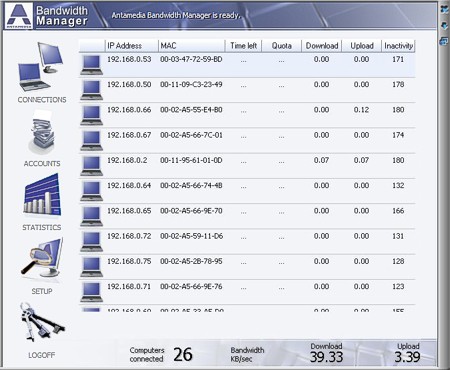
Please specify network interface
which is used to connect local network to this computer. It is assumed
that this computer is configured as gateway and connected to internet.
• 'Network Interface' - Choose network interface which is used to client computers
• 'Auto start software for selected interface' - Use it to automatically start bandwidth control when program started
• 'IP address' - Set IP address of the network interface used to connect client computers
• 'Maximum users' - Set how many client computers can connect to the internet through the server computer
• 'Inactivity logout' - Specify amount of time of network inactivity before computer is logged out
• 'Start' - Start Bandwidth Manager control
• 'Stop' - Stop Bandwidth Manager control
• 'Save' - Save network settings
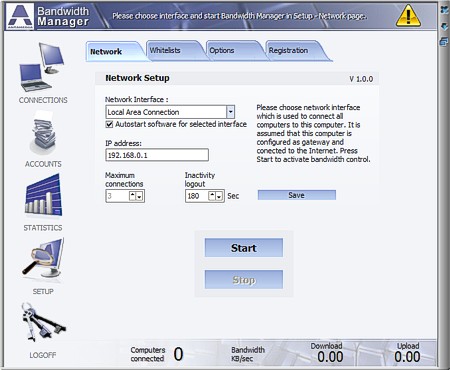
There are 3 ways to grant Internet access to computers in your network:
• Using Accounts that specify the IP or MAC of a computer. If
an IP/MAC is found in the database, the computer is logged in and
displayed in the list.
• Autologin - If enabled, a computer is logged in with default options (download, upload, quota, time etc).
• Using Antamedia Internet Caffe Server to fully automate the login/logout process.
Accounts are specified by IP or MAC
address of a computer. Define different access time, download, upload
etc. for each user separately.
• 'IP'- Client computer IP address
• 'MAC'- Client computer MAC address
• 'Download' - Limit download rate in kb/s
• 'Upload' - Limit upload rate in kb/s
• 'Quota' - Total amount of data in MB available
• 'Enable unlimited quota' - Unlimited quota (if you wish to limit only download/upload rate)
• 'Time' - Time left (If you wish to set limited time per session)
• 'Enable unlimited access time' - Unlimited time option
• 'Only allow access' - Set allowed access hours for login
• 'Inactivity timeout' - Computer will be automatically logged out if there is no network activity within a specified time
• 'Active' - Account can be temporary disabled
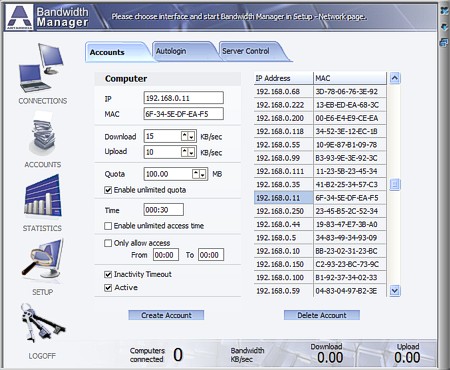
WIth autologin option enabled all computers are logged in with default settings:
• 'Default download rate' - Define default download rate in kb/s
• 'Default upload rate' - Define default upload rate in kb/s
• 'Default quota' - Total amount of data in MB available
• 'Unlimited quota' - Configure this option if you wish to limit only download/upload rate
• 'Time' - Limit time per session
• 'Unlimited time' - Time per session is not limited. Bandwidth Manager will control just download/upload
• 'Enable Inactivity timeout' - Computer will be automatically logged out if there is no network activity within a specified time
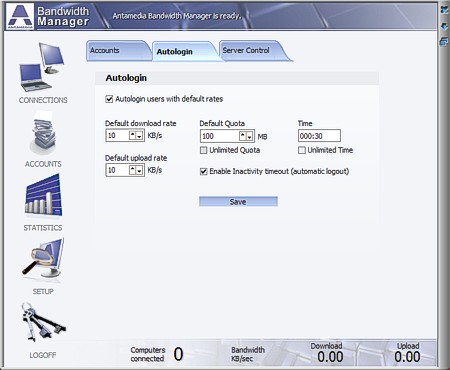
| Internet Caffe Server control |
|
|
This option allows fully automated
process if you already use Antamedia Internet Caffe software in your
cybercafe. As soon as customer login in Internet Caffe clients,
Bandwidth Manager will grant him access based on his member account or
default values specified in Internet Caffe software. At the end of the
session, Bandwidth manager disables Internet access to the client
computer, preventing any program to access Internet resources. Online
games, viruses, worms etc will not be able to generate undesired
traffic.
Server control has higher priority over autologin and
account option. Internet Caffe and Bandwidth Manager will make possible
to allow different bandwidth download, upload, and quota for every
computer.
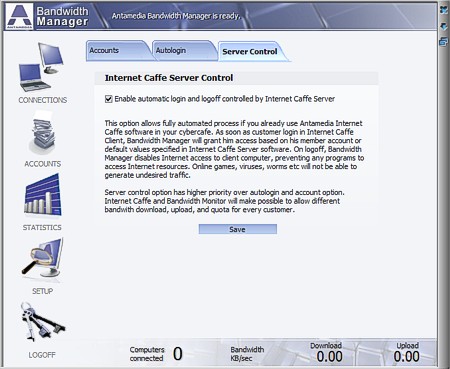
Bandwidth Manager stores different
actions in action log database, including session start and stop, time
of login attempts etc. Of course, there is filter engine for faster
search.
• 'Date' - Show action LOG database for specified time period
• 'Action' - Show action log database for specified action (login, logout, new accounts, deleted accounts ...)
• 'Computer IP or MAC' - Show Action Log database for specified IP or MAC address
• 'Username' - Show all action for specified username
• 'Export' - Export action LOG database in *.csv, *.txt or *.html format
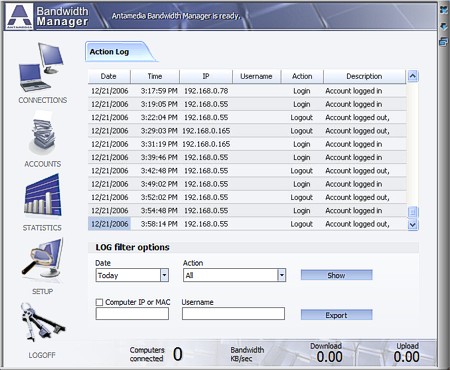
Enables specified computers
(identified by MAC address of network card) to pass-through the
Bandwidth Manager. For example: allow your home computer to acquire
access without any limitations
• 'Add' - Add computer MAC address to the whitelist
• 'Remove' - Remove selected MAC address from the whitelist
• 'Save' - Save MAC addresses to the whitelist
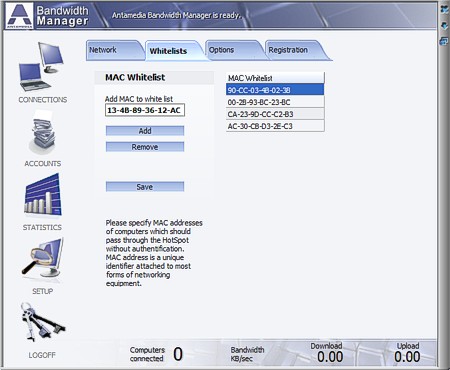
• 'Administrator password' - Default administrator password is
blank. Please specify new password for administrator login. To login
Bandwidth Manager choose Administrator as username and password you
configured
• 'Account access' - Account access control is based on: IP
address, MAC address or both (IP and MAC address). If your computers
have fixed IP addresses you might choose to control login based on IP
addresses. However if you use DHCP and IPs are different, you should
select MAC based login verification. For highest security, you can
enable third option. If both IP and MAC are found in the database, and
these match computer that tries to login, access will be granted. If
any of these mismatch, login will not be possible.
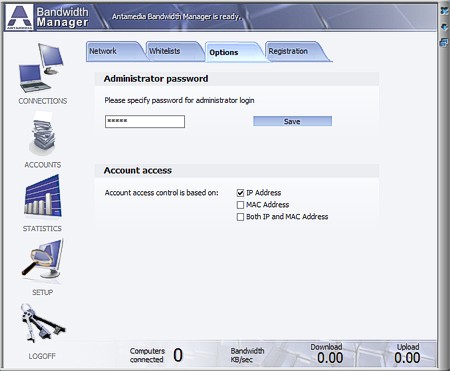
If you have any question which is not explained in Manual, feel free to contact us!
To download latest versions of our software please go to download section.