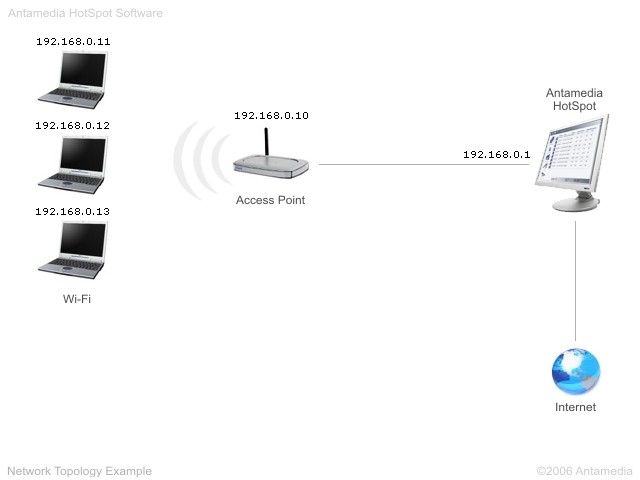Network Topology 1
Antamedia HotSpot software should be
installed on standard PC computer running Windows OS. We'll call this
computer HotSpot computer.
As a first step, we will share Internet connection on NIC 2. To remind you, this is a network card that connect HotSpot computer with Internet. We recommend using Windows Interent Connection Sharing (ICS) as it's easy to setup and it's free to use. Detailed steps are described here: Once you finish this step, IP addresses will be changed. IP address of NIC2 is usually provided by your ISP and for example it might be 194.190.20.128 NIC1 (connects your network with HotSpot computer) will get IP address 192.168.0.1. This is default IP that Internet Connection Sharing sets to your network card. Note that you can change this IP address to some other IP address. Subnet mask is 255.255.255.0. Instead of default IP range 192.168.0.1 you can use for example 10.0.0.1. In this network topology, Access point is used
to connect wireless laptops through the HotSpot computer to the Internet. IP
address of Access Point will be for example 192.168.0.10. Access Point has
DHCP (Dynamic Host Configuration Protocol) enabled so it assignes IP addresses
automatically to all wireless laptop computers. Laptops will get IP address
from range 192.168.0.11 to 192.168.0.50 and will have the same subnet mask
as your HotSpot computer 255.255.255.0. Gateway should be 192.168.0.1 and DNS
addresses are usually assigned by your ISP. NAT (Network Address Translation)
should be disabled on the Access Point..
Once your laptop customers step in
your Access Point WiFi range, they will be able to scan the network and
discover your Access Point. After they connect, Access Point will
assign them IP and DNS settings automatically using DHCP. Please note
that you need to enable free connection to Access Point without
encryption or other limitations. If you have multiple Access Points you
should specify different IP range that DHCP assigns to wireless users. |
©2001-2007 Antamedia
|